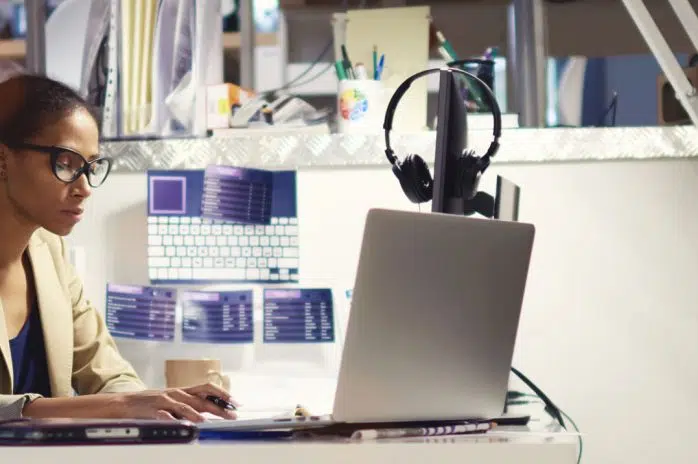All organisations need information about their performance to enable them to thrive. How that information is delivered and presented is key to making it insightful and actionable.
Microsoft Power BI makes the collection, manipulation and presentation of your organisation’s data easy and intuitive.
Step 1: Access Data and Create a Report
The first step is to use the Microsoft Power BI Desktop tool to connect to data sources, prepare the data, mix it with more data, add calculations and then create engaging and clear reports.
MS Power BI Desktop comes free with a Microsoft Office 365 subscription and can easily be downloaded from the same place you get Word and Excel. With it you can connect to dozens of different data sources, from text files and spreadsheets, through databases and data-lakes, to websites, document stores and beyond.
Once the data is obtained, the easy to use interface allows you to model and manipulate tables, queries, columns and fields. MS Power BI also comes with Power Query, which you might know from Excel is a comprehensive query and data editing tool. Together the options for data wrangling are endless!
Using DAX formulas in the MS Power BI data models or M code in Power Query transforms, your inner nerd can create complex and powerful expressions to deliver exactly what the business is asking for, no matter how unstructured your data was to start with! If you’re not into coding then the tools have plenty of shortcuts and menus that let you achieve the otherwise-hard bits with ease.
Designing clear and intuitive reports to display your data is made easy with a drag-and-drop environment for placing visuals on a report canvas. Placing charts and tables is as easy as using PowerPoint, adding data to them likewise. Using cross-filters to drill into stories is so simple you won’t even notice you’ve done it. Adding more controls and filters to make your reports into miniature applications capable of showing your teams everything they need to perform their roles is achieved in minutes.
Step 2: Let Your Colleagues See It
Once you have your data model and have created your engaging report, now is the time to publish it to the Microsoft Power BI Service. This is a cloud environment (by default, an on-premise version is available) that users have to subscribe to via MS Power BI Pro or Premium licences, so it is no longer free.
However it is here that the reports you build really prove their worth. Dozens or hundreds of users can consume your reports in a read-only environment – protecting your hard work from accidental damage! Security is in place to ensure the right users see the right reports, properties can be set to allow some users to interact with and export data, while others can only read and view it.
Combine existing report visuals into dashboards of interactive content, use hyperlinks and navigation options to curate an evolving story out of your company’s data. Publish multiple reports into an ‘App’ so that all data from a particular department or process is found in one place.
Here to you can schedule updates to users to let them know about data refreshes and new data, users can subscribe to reports, comments can be left and conversations can be had about trends and volumes.
Reports can be marked as insightful or audited for veracity and certified by gatekeepers, to ensure everyone trusts and values the work you do. Reporting can be pushed to users so they definitely see the new numbers, or shared between peers – and all of that can be monitored so you know who has seen what and when.
Step 3: Automate The Data Updates
In the MS Power BI Service the administrators will dictate how often data is updated in reports. Schedules for data refreshes are set and then carried out by the Power BI Data Gateway, installed on a machine in your network to automatically lift data from wherever it started and place it into the cloud environment.
Efficiency and integration with other tools are key here – using other Microsoft products you can seamlessly integrate information from Azure, flow data from multiple sources, transforming it as it moves. Using tools from the Power Automate and Power Apps stack will add even more flexibility and wonder!
Even without all of that, if your report is powered from a set of CSV files or a spreadsheet, the Data Gateway will import your data as often as you need and ensure that your users are always up to date.
There is so much more to explore and achieve with Microsoft Power BI, but even at its simplest it is an enlightening and ingenious tool. If you’re considering whether it is the right tool for your Business Intelligence needs then come and speak to the experts here at Codestone.